How to Archive Mail in Outlook 2016?
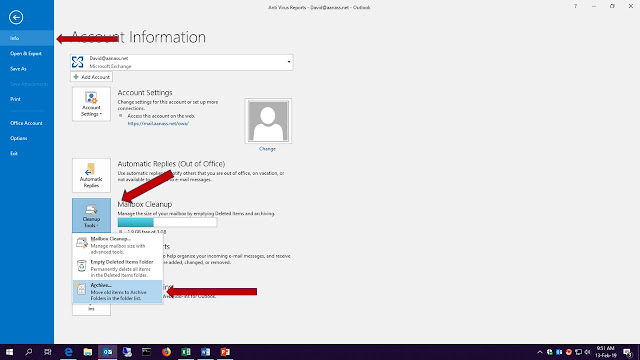
Over the time, your Outlook mailbox may start filling up due to loads of inbound and outbound emails. To restrict your mailbox from filling up, you can start moving your old but important emails to a separate folder known as an archive. Follow the below steps 1. Go to File > Info. 2. Select ‘Cleanup Old Items’ just below ‘Empty Deleted Items.’ 13. Choose the option ‘Archive’ & you will get a pop up with the Archive option in that Select the option ‘Archive for folders & subfolders‘. · Choose the folders for Archiving. · You can select or modify the date of the emails you want to archive. · Provide the destination of your archive file. · Click OK . Outlook will ...


